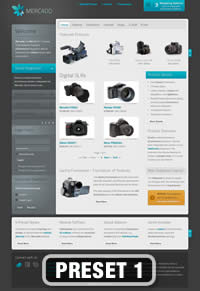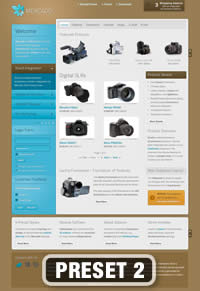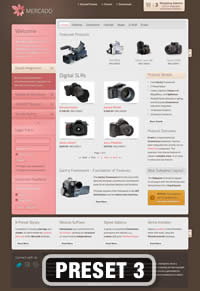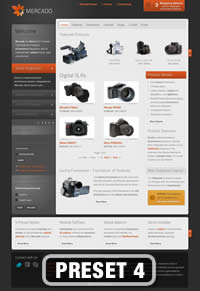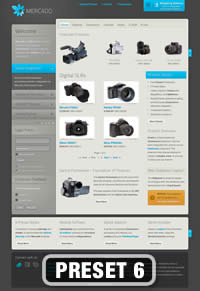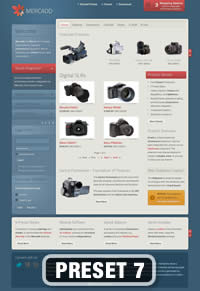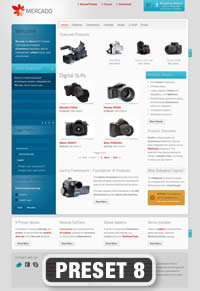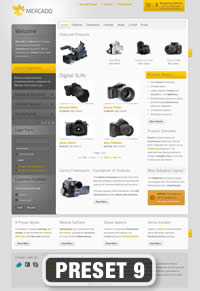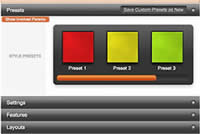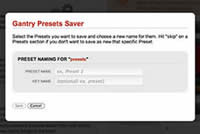Preset Styles
- Created: 14 February 2012
Access the Style Control settings from Admin → Extensions → Template Manager → rt_mercado_j15 → Settings.
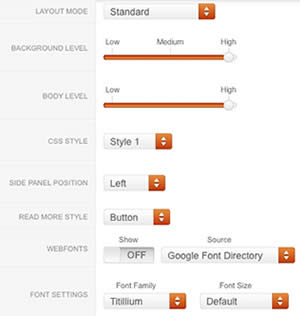
Simple configure the options, then save and Gantry will automatically load the modified preset to your site.
- Layout Mode: Standard or Component Only
- Background Level High, Med or Low
- Body Level: High or Low
- CSS Style: Style 1-9
- Sidepanel Position: Left or Right
- Read More Style: Button or Link
- Web Fonts: On - Off; Google Font Directory
- Font Settings:
- Font Family: Mercado, Geneva, Optima, Helvetica, Trebuchet, Lucida, Georgia, Palatino, or Various Google Fonts (dropdown)
- Font Size: Default, Extra Large, Large, Small, Extra Small (dropdown)
Assigning a Style to a Specific Page
With Gantry, the ability to assign a certain style to an individual page has never been easier and/or more efficient. Just follow these simple steps:

- Go to Extensions → Template Manager → rt_mercado_j15
- Select the Menu Items tab - located in the right column of the page in the orange box
- Choose a menu item you wish to assign a different style to
- Select your preset of choice from the Presets → Style Presets parameter area
- Configure the Settings area to your personal preferences
- Save